RFM Analysis Template
for Looker Studio
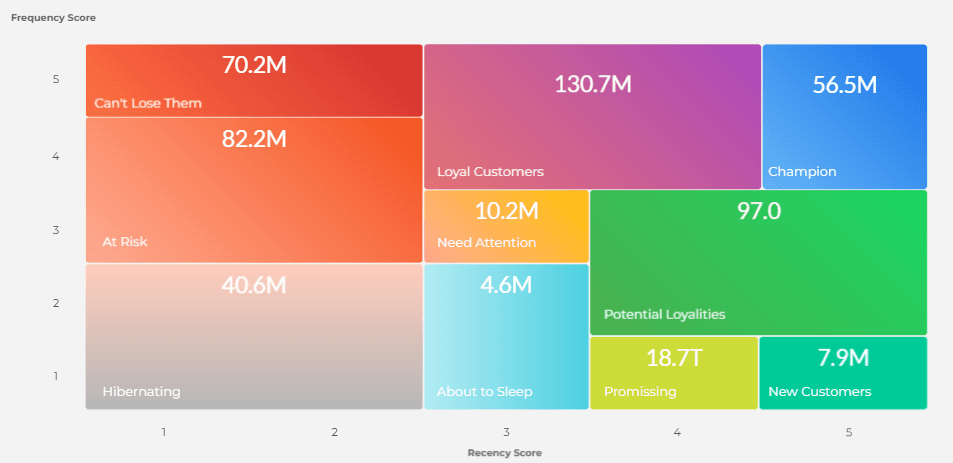
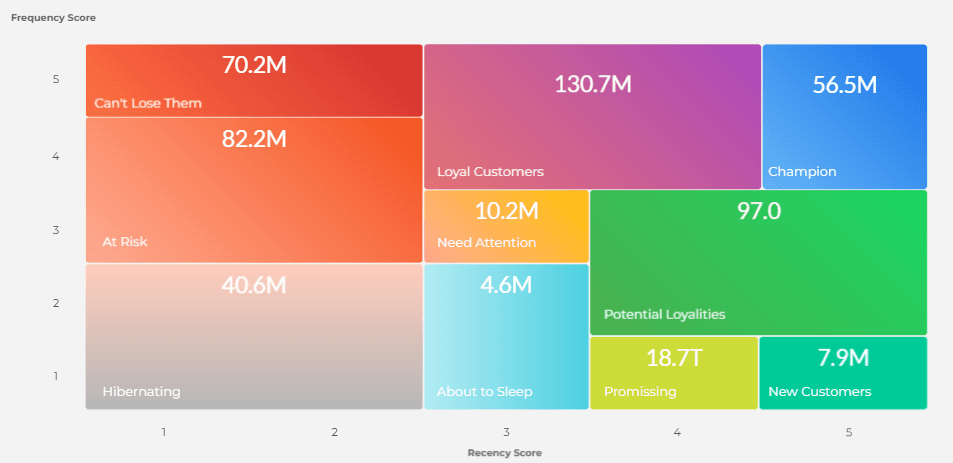
RFM analysis is a powerful method for understanding and categorizing customer behavior based on three key metrics: Recency, Frequency, and Monetary value.
By evaluating when a customer last made a purchase (Recency), how often they make purchases (Frequency), and the monetary value of those purchases (Monetary), businesses can segment their customer base into distinct groups. This segmentation provides invaluable insights into customer preferences and helps tailor marketing strategies, optimize engagement, and identify high-value customers.
For more information about RFM Analysis, I suggest the following links:
- RFM (Recency, Frequency, Monetary Value), Explained in 800 Words or Less
Google Looker Studio is a free and powerful tool for creating reports and dashboards with data from various sources. To connect Looker Studio to your data, you need to use Connectors. Connectors are specific to the kind of data that you want to visualize, such as Google Sheets, BigQuery, or Salesforce. You can also use Community Connectors, which are open source connectors built by 3rd party developers to access public and open data sets from the internet. With Connectors, you can easily explore and analyze your data in Looker Studio.
If you want to use RFM analysis to segment your customers based on their purchase behavior, you can use our Looker Studio connector to import your sales transactions data from a CSV file.
We will show you how to set up the connector and create a dashboard with RFM metrics.
1. Add the Connector
- To get started, go to the Looker Studio homepage and click on "Create" at the top-left corner. Then, choose "Data Source" from the menu.
- In the opened page, search for RFM Analysis in the search bar and click on it. You will see a window at the bottom asking you to authorize the connector. Click on AUTHORIZE to grant access to the community connector.
2. Connect Data Source
Next, you will need to provide a URL to your CSV file that contains your sales transactions data. The file should have three columns with headers labed by: ID, date, and fee.
- The "ID" column should have a unique identifier for each customer, such as username, user id, or email address.
- The "date" column should have the date of purchase in "MMMM dd, yyyy HH:mm:ss Z" format.
- The "fee" column should have the monetary value of each transaction.
You can also specify the separator used in your CSV file, such as comma or slash.
After you enter the URL and click on "SUBMIT", you will be redirected to your Looker Studio dashboard with a RFM template report loaded with your data.
3. Study Template Report
You can see the RFM scores and segments for each customer, as well as the overall distribution of customers by recency, frequency, and monetary value. You can also customize the dashboard by adding filters, charts, and tables.
Enjoy!
I hope you find this connector useful and enjoy working with Looker Studio. If you have any questions, feature/update suggestions or encounter any issues, please feel free to fill ou the form from the link below and I will get back to you.

eshahabi.com by Ehsan Shahabi is licensed under a Creative Commons Attribution-NonCommercial-NoDerivatives 4.0 International License.
Based on a work at eshahabi.com.